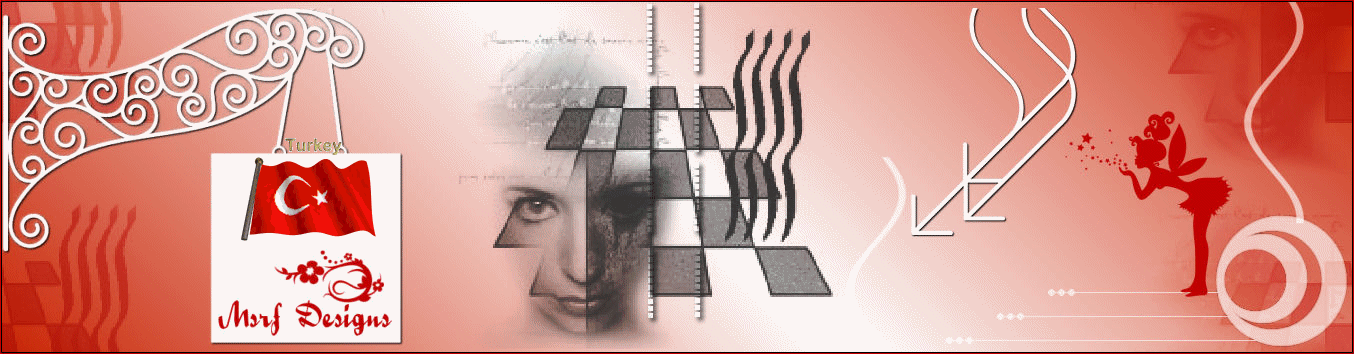Cold- Blue ( soğuk-Mavi)
If you want to present my tutorials on your forums or sites
please ask me first.
If you publish your creation on a site or a blog
please put a link towards that tutorial.
Filter used
MuRa’s seamless
Filters unlimited 2 -Sandflower specials
VM Experimental
AAA Frames
Tramages
Materials
2 selection: cold blue and cold blue 2
(Place in the file “selections” of “My PSP files”)
1Winter- paysage
1 Woman tube
Color palette
2 Deco ( Deco 1 and Deco 2)
Material download:
Alternative download link
Used colors
Don’t hesitate to change them and to change the blend modes of the layers
According to your tubes and images
Realization
1-File-New-New image
Open a transparent raster layer 800 x 500 pixels
2- Prepare the colors in the materials palette
Foreground color to: #ebf6fa
Background color to : #1474ab
3-Prepare a sunburst gradient
invert checked
4- Fill your image with the Gradient
5-Layers-Duplicate
İmage-Mirror
Layers-Properties / Opacity:50
6-Layers-Merge / Merge down
Adjust-Blur-Gaussian blur
Radius:5
Radius:5
6- Layers-Duplicate
7-Effects-Plugins
MuRa’s seamless-Shift at Wave
standart
Ok.
Ok.
Effects-Edge effects-Enhance
8-Effects-Plugins
9- Selections-Select all
Layers-New raster layer
10-Open the paysage: Winter
Edit-Copy
Edit-Paste into selection
11-Selections-Select none
16-Selections-İnvert
Selections-Select none
17-Open Deco 1
Edit-copy
Edit-Paste as new layer (Raster 1)
Effects-image effects
Blend mode: Overlay
18-Open Deco 2
Edit-copy
Edit-Paste as new layer (Raster 2)
Blend mode- Overlay
18-Selection-Load /save selection
Load Selection from disk
Load
Layers-New raster layer (Raster 3)
Fill with dark Background color: #1474ab
Effects- 3D effects- Drop shadow
Keep select
Selections-Select none
20-Selection-load /save selection
Load Selection from disk
Layers- New raster layer (Raster 4)
Fill with white color #ffffff
Effects-3D effects- Drop shadow
Selections-Select none
21-Open woman tube
Edit-copy
Edit-Paste as new layer (Raster 5)
Don’t move
Adjust-Sharpness-Sharpen
22-Effects- 3 D Effects -Drop shadow
23-Layers-New raster layer
Preparation for animation
Let's continue
24- Click on the Raster 3
layers properties
25-Click on the Raster 5 (woman tube)
Layers-Duplicate twice
27-layers properties
rename woman 1, woman 2 and woman 3
28-Click on the woman 1
Freehand selection
Keep select
29- Close the eyes of woman 2 and woman 3
31- Close the eyes of woman 1
open the eye of woman 2
32-Effects-Plugins
Eye candy 4000-Jiggle
Eye candy 4000-Jiggle
Ok.
33-Close the eyes of woman 2
and open the eye of woman 3
34-Effects-Plugins
Eye candy 4000-Jiggle
Eye candy 4000-Jiggle
Ok.
Selections-Select none
Transfer to Animation shop program
Open Animation Shop before
35-The eyes of Woman 3 and woman 2 should be close
36-Edit-Copy merged
Go to Animaton Shop
37-Go back to PSP
close the eyes of woman 1,
open the eyes of woman 2,
close the eye of woman 3
open the eyes of woman 2,
close the eye of woman 3
Edit-Copy merged
39-Go to Animation Shop
Click on the first frame
Edit-Paste after current frame
40-Go back to PSP
Close the eye of woman 2,
open the eye of woman 3
open the eye of woman 3
Edit-copy merged
42-Go to Animation Shop
Click on the second frame
Edit-Paste after current frame
We have three frame
View animation
İf you are satisfied
43-File-Save as-Gif
Your tag is now finished
Written on 16.01.2015
Teşekkür ederim, Lisette
Teşekkür ederim Menekşe.
Thank you Pinuccia
Thank you Crea Marley
Thank you Coby